How to Use the ChatGPT Voice Chat Feature 2024: Imagine having a chat with an AI as effortlessly as talking to a friend. Well, now you can, thanks to ChatGPT’s latest innovation – the voice chat feature.
This exciting advancement is here to make AI interaction a part of your everyday life, and the best part is, it’s available to everyone, whether you’re using the free version or you’re a premium subscriber.
We’re at the cusp of a new era where technology blurs the line between human and machine interaction, making conversations more intuitive and engaging. In this article, we’ll guide you through the simple steps to unlock and experience this exciting feature.
It’s not just about reading about the future – it’s about living it. Join us as we explore the transformative potential of ChatGPT’s voice chat, making cutting-edge AI-human interaction accessible and enjoyable for everyone. Get ready to be at the forefront of this technological revolution.
How to Use the ChatGPT Voice Chat Feature
Discover the convenience of ChatGPT’s voice chat, where chatting with AI feels as natural as talking to a friend. The best part? This feature is now open to all users, whether you’re on the free version or enjoying the perks of a premium subscription, making AI interaction more inclusive.

Getting started with ChatGPT Voice is a breeze. Simply download the mobile app on your Android or iPhone to unlock this exclusive feature. It’s designed to seamlessly integrate AI into your everyday conversations, adding a touch of intelligence to your mobile experience.
Excitingly, ChatGPT Voice is now available with a free account! Whether you’re exploring AI for the first time or you’re a seasoned user, this feature is ready for you.
Plus, for those seeking an enhanced experience, upgrading to a Plus account not only unlocks premium features but also grants access to the advanced GPT-4 AI model for more natural and sophisticated responses.
Join us as we walk you through the simple steps to unlock and enjoy ChatGPT Voice. Your mobile device is about to become a hub for intuitive AI-human interactions.
Whether you’re opting for the free version or diving into the Plus account benefits, ChatGPT’s voice chat is poised to redefine your AI conversations. Step into the future – it’s right at your fingertips.
1. Log in with your phone and press the symbol for headphones
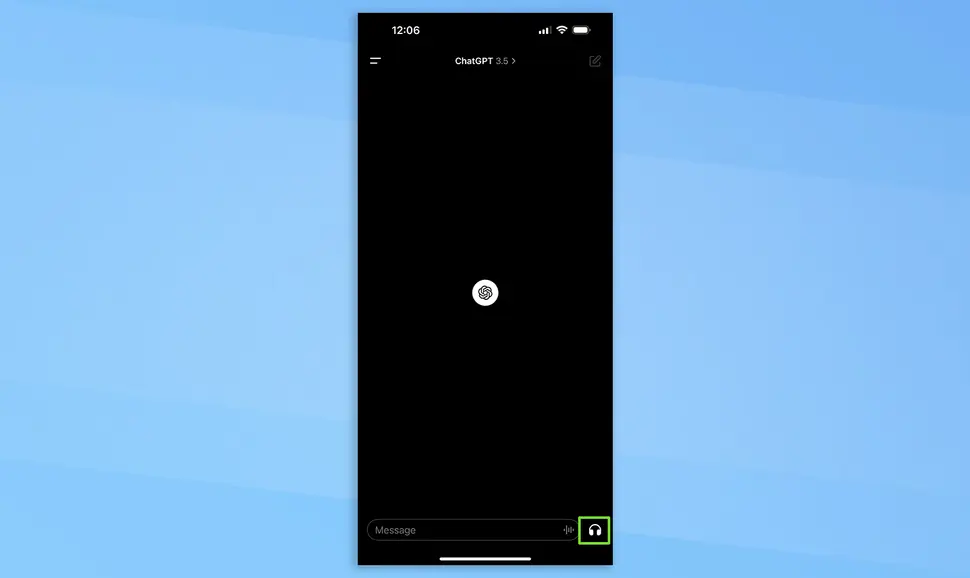
Welcome to the world of ChatGPT Voice, where AI conversations are a breeze. Accessible to all users, whether you’re on the free version or enjoying premium perks, ChatGPT Voice makes AI interaction inclusive and simple.
Getting started is a snap:
1. Sign In on Your Phone:
– Open ChatGPT on your mobile device, sign in, and find yourself on a clean screen with a central circular logo, a message box at the bottom, and a headphone icon in the bottom-right corner.
2. Tap the Headphones:
– Activate ChatGPT Voice by tapping the headphone icon. This opens the door to effortless AI conversations, making chatting with AI as intuitive as it is engaging.
Join us as we guide you through each step, turning your mobile device into the hub for seamless AI-human interactions. Whether you’re on the free version or exploring the Plus account benefits, ChatGPT’s voice chat is ready to redefine your AI experience. The future is at your fingertips – let’s dive in together.
2. Make a statement or pose a question
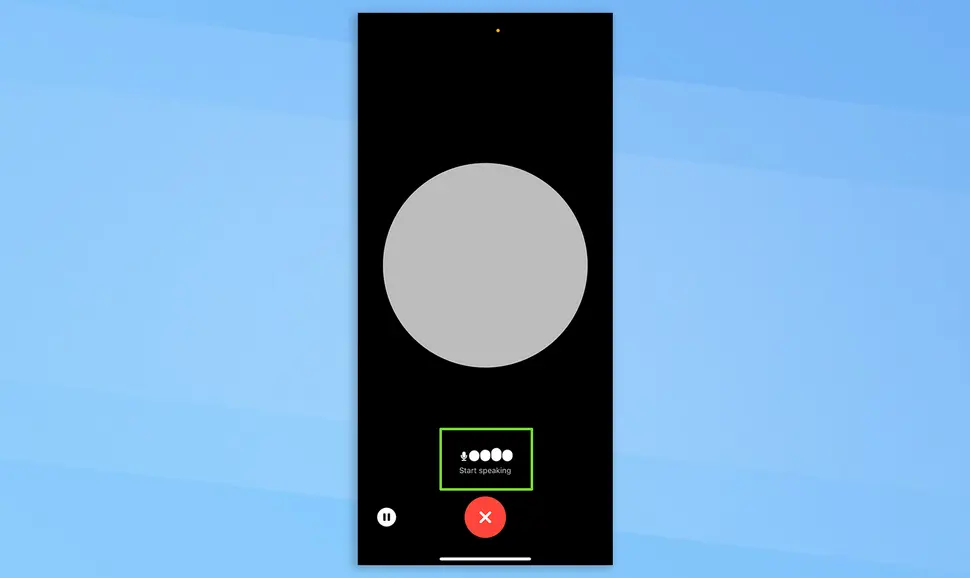
Welcome to ChatGPT Voice, where chatting with AI is a breeze. Whether you’re on the free version or enjoying premium perks, ChatGPT Voice makes AI interaction inclusive and straightforward.
Let’s break it down:
1. Sign In on Your Phone:
– Open ChatGPT on your mobile device, sign in, and find a clean screen with a circular logo, a message box, and a headphone icon in the bottom-right corner.
2. Activate ChatGPT Voice:
– Tap the headphone icon to activate ChatGPT Voice. A floating circle appears, morphing side-to-side. When it forms a complete circle, it’s ready for you to start talking.
3. Start Speaking:
– “Start speaking” will appear at the bottom next to a microphone icon and four dots. Just say what you want, and ChatGPT Voice is ready to capture your thoughts.
Join us as we guide you through this easy process, turning your mobile device into the hub for seamless AI-human interactions. Whether you’re on the free version or exploring Plus account benefits, ChatGPT’s voice chat is set to redefine your AI experience. The future is at your fingertips – let’s dive in together.
3. Wait for a response
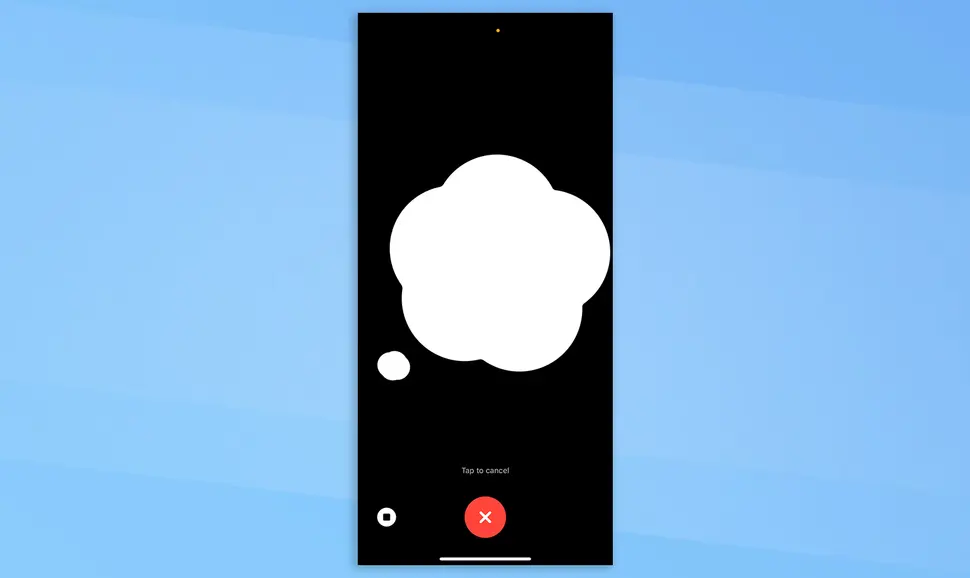
Welcome to ChatGPT Voice, where chatting with AI is a breeze. Whether you’re using the free version or enjoying premium perks, ChatGPT Voice makes AI interaction simple and user-friendly.
Here’s a quick guide for you:
1. Sign In on Your Phone:
– Open ChatGPT on your mobile device, sign in, and find a clean screen with a circular logo, a message box, and a headphone icon in the bottom-right corner.
2. Activate ChatGPT Voice:
– Tap the headphone icon to activate ChatGPT Voice. A floating circle appears, morphing side-to-side. When it forms a complete circle, it’s ready for you to start talking.
3. Start Speaking:
– “Start speaking” will appear at the bottom next to a microphone icon and four dots. Just say what you want, and ChatGPT Voice is ready to capture your thoughts.
4. Processing Your Query:
– After speaking, observe as the dot turns into a speech bubble while ChatGPT thinks about what you’ve said. This is when it processes your query.
Example interaction:
– User: “How are you today?”
– ChatGPT Response: “I’m just a computer program, so I don’t have feelings, but I’m here to help you with any questions you might have.”
Join us as we walk you through this seamless process, turning your mobile device into the hub for easy AI-human interactions. Whether you’re on the free version or exploring Plus account benefits, ChatGPT’s voice chat is set to redefine your AI experience. The future is at your fingertips – let’s dive in together.
4. Convert it to a dialogue

1. Quizzify (verb):** To turn something into a quiz or incorporate quiz elements.
– Example: Let’s quizzify the training material to make it more engaging.
2. Flumox (verb):** To confuse or bewilder completely.
– Example: The complex instructions flumoxed the participants.
3. Snazzylicious (adjective):** Extremely stylish, fashionable, or eye-catching.
– Example: She walked into the room wearing a snazzylicious outfit that caught everyone’s attention.
4. Jubilux (noun):** A feeling of immense joy or jubilation.
– Example: Winning the championship brought a sense of jubilux to the entire team.
5. Inventra (noun):** A sudden burst of creative inspiration or a groundbreaking invention.
– Example: The scientist experienced an inventra that led to a revolutionary discovery.
5. End the conversation

To end the conversation at any time, simply touch the red circle with an X in the center. Additionally, you may always press the bottom-left pause button to put ChatGPT Voice on hold.
The minute you press the red circle, it forgets what you said during the voice session, so you’ll have to start over. Nevertheless, after you end the voice session, the content it generates will remain accessible in the chat window.
How to change ChatGPT’s voice
What happens if you wish to alter the voice of ChatGPT Voice? Not an issue. This is the method.
1. Go to Menu > your name > Voice

ChatGPT speech offers five distinct speech options. To modify them, press the Voice menu item after tapping the menu button in the upper-left corner and your name in the lower-left corner. At this point, you have the option to modify the default language or keep it set to auto-detect depending on system settings.
2. Select your favorite voice

The voices are those of Cove, Juniper, Breeze, Ember, and Sky. They have a range of tones, from strong male or female tones to androgenous ones.
They all serve the same purpose; the only difference is that ChatGPT will sound differently according on what you choose. Once your choice has been made, just click “Confirm.” Personally, I think Sky is better.
3. Go back to the voice session

Simply click the x in the upper right corner of the settings menu to return to your current conversation.
That’s the only thing about it. See our other tutorials for more ChatGPT instructions, such as how to use ChatGPT, how to create your own ChatGPT chatbot, and how to utilize ChatGPT with Bing.
Conclusion:
In summary, using the ChatGPT Voice Chat feature is a breeze. Close the chat by tapping the red circle or pause with the bottom-left button. Your conversation is remembered during the voice session, and all content is saved in the chat window after closing. Whether you’re exploring words, refining a poem, or asking questions, the Voice Chat ensures a smooth and dynamic experience. Enjoy the effortless interaction!
