How to Use ChatGPT New Image Analysis Feature: OpenAI has added an awesome new feature to ChatGPT called GPT-4V, allowing it to analyze images. This comes on top of existing features like the Code Interpreter and internet connectivity. With the “Chat with images” feature, ChatGPT has become even more versatile.

Now, the GPT-4 model can do it all—understand and generate text, see, hear, and speak effortlessly. This image analysis feature makes ChatGPT a one-stop tool for various tasks.
To give it a go, follow our simple tutorial and see how ChatGPT can now interact with and respond to images. It’s a big step forward in making AI more interactive and user-friendly.
How to Use ChatGPT’s New Image Analysis Feature
OPENAI recently updated ChatGPT on Apple and Android with two exciting features: image analysis and AI voice choices. The image feature is similar to Google’s Bard chatbot. Users can now hear the chatbot’s responses to commands.
While the web browsing beta of ChatGPT Plus impressed, concerns remain about its impact on online writers. The image functionality, exclusive to subscribers, adds complexity to responses, raising questions for content creators. Some reporters have tested the image features, but the author hasn’t explored the new audio capabilities yet.
For those eager to try the picture search feature, here are some quick pointers. The evolving landscape of conversational AI sparks curiosity about the future of human-computer interaction.
Use ChatGPT’s Image Analysis Feature on the Web
1. Proceed to launch ChatGPT (visit) and sign in with your credentials.
2. Proceed to the “GPT-4” model after that.
3. When you move your cursor over “GPT-4,” a drop-down menu will show up. Ensure that “Default” mode is selected.
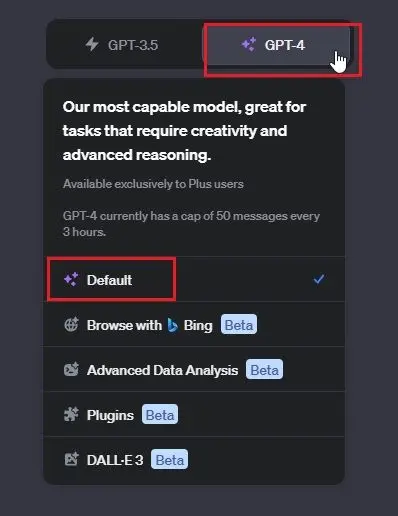
4. The message box’s bottom left corner will now have a “Chat with images” option, as seen below.

5. Upload an image by clicking the “image” button. Ask ChatGPT questions regarding the image now.

6. As an illustration, I supplied a hard drive image and requested it to identify the interface name and determine whether I could replace it with an SSD. It recognized the interface accurately and told me what sort of SSD I might use in its place.

7. I also sent it an old manuscript with unreadable handwriting, and it performed a fantastic job of reading the content. It also provided a detailed explanation of the document’s significance. You can investigate GPT-4’s vision capacity for a plethora of amazing use cases.
Use ChatGPT’s Image Feature on Android and iOS
ChatGPT’s picture capabilities are not just available on the desktop version of the website. Additionally, you may easily upload photographs and ask questions using the official ChatGPT app. This is how it functions.
1. On your smartphone, install the ChatGPT app (free with in-app purchases; available for iOS and Android).
2. After that, select the “GPT-4” model by logging in with your OpenAI account.
3. Here, in the lower-left corner, is a “+” button. Give it a tap.
4. Next, you can tap the “image” or “camera” icons to upload a photo from your gallery or to shoot a live photo right away.
5. I asked ChatGPT to walk me through the tire replacement procedure as I snapped a real shot of an automobile tire.

6. The GPT-4V model included the necessary tools and provided detailed, step-by-step instructions on how to change the tire.

7. After that, I asked ChatGPT to interpret an image I had supplied to help clarify the medical report. It understood the material and gave an accurate explanation of the results. Having said that, see a doctor rather than relying solely on ChatGPT for medical diagnosis.

You can now use ChatGPT’s image analysis on your PC or smartphone. In my view, GPT-4’s Vision model outperforms Bard’s image processing and is less likely to create errors. Due to copyright restrictions, it may not identify text from popular books in some cases.
The technical report for GPT-4V discusses its vision feature limitations. Nonetheless, ChatGPT’s “Chat with images” is impressive, and you should definitely give it a try.
Conclusion:
To sum it up, ChatGPT’s new image analysis feature is a game-changer. Just follow the steps in this guide, and you’ll unlock a world of possibilities by combining text and image inputs. It’s a simple way to make your interactions with ChatGPT more dynamic and powerful. Try it out and see the difference!
