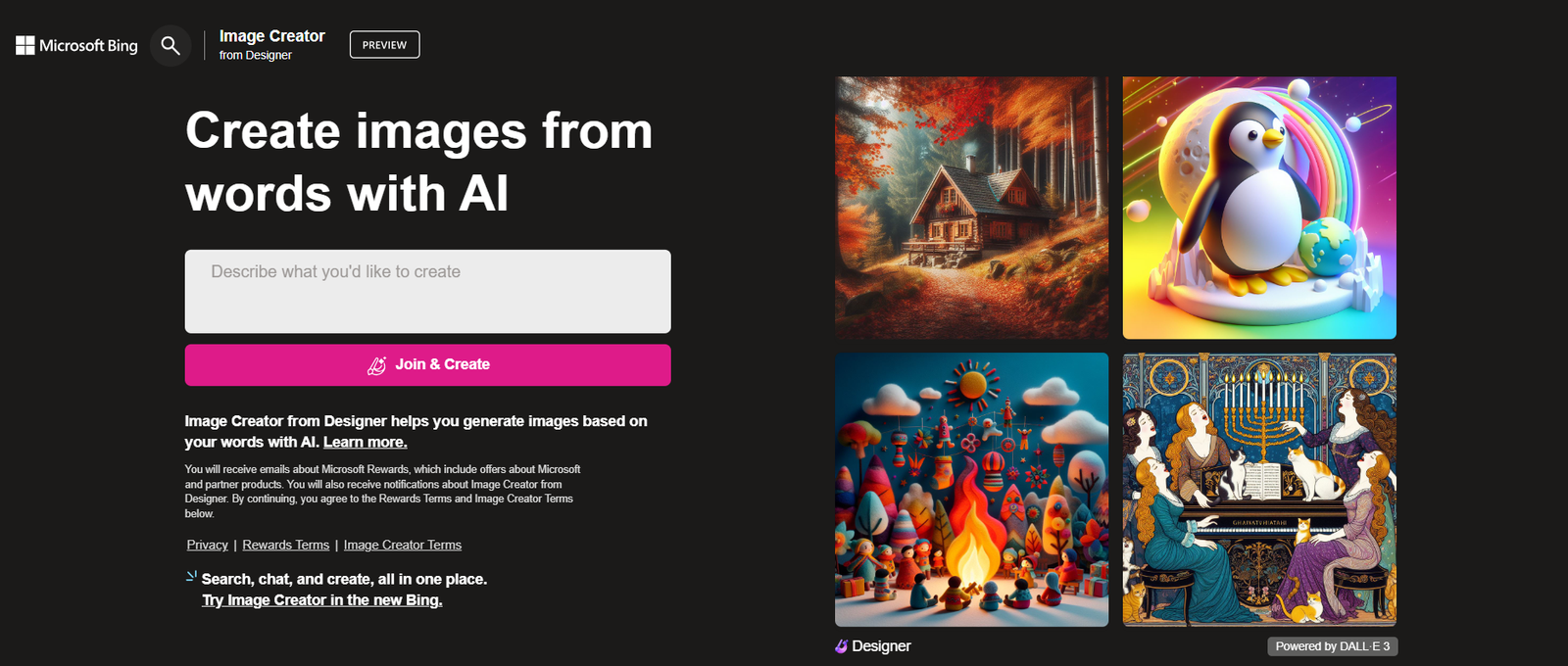Bing AI Image Creator is recently Launched by Microsoft that lets you create images using just words. By describing a scene, the AI instantly generates images based on your input. This is one of the many features of Bing AI Chat. If you’re curious about using Bing AI Image Creator for free on the web, Android, or iPhone, our easy tutorial below will guide you through the process. Similar to other AI Art Generators, it’s quick and straightforward. Let’s get started with the guide.
Bing AI Image Creator is now available in Bing Chat, and Microsoft is gradually expanding preview access. It uses OpenAI’s DALL-E model to generate digital images from written descriptions. The good news is, there’s seemingly no limit to creating images in Bing Chat. However, if you go beyond 25 image generations per day, it might take a bit longer to process your prompts. Now, let’s get to the instructions.
Table of Contents
ToggleHow to use Bing AI Image Creator?

To use the Bing AI Image Creator, just go to Bing.com/Create – no OpenAI account needed. You can also access it through Bing Chat. We’ll guide you on creating images on the Bing Image Creator site, but you can find more in the FAQ below.
Bing AI Image Creator is free, but here’s the deal: you start with boosts to make image processing faster. Each boost equals one image, so when you run out, it slows down. No worries, though – you can get more boosts by using Microsoft Rewards. Even when boosts run out, you’re not out of luck.
1. How to use Bing AI Image Creator: Go To The Bing AI Image Creator & Log In!
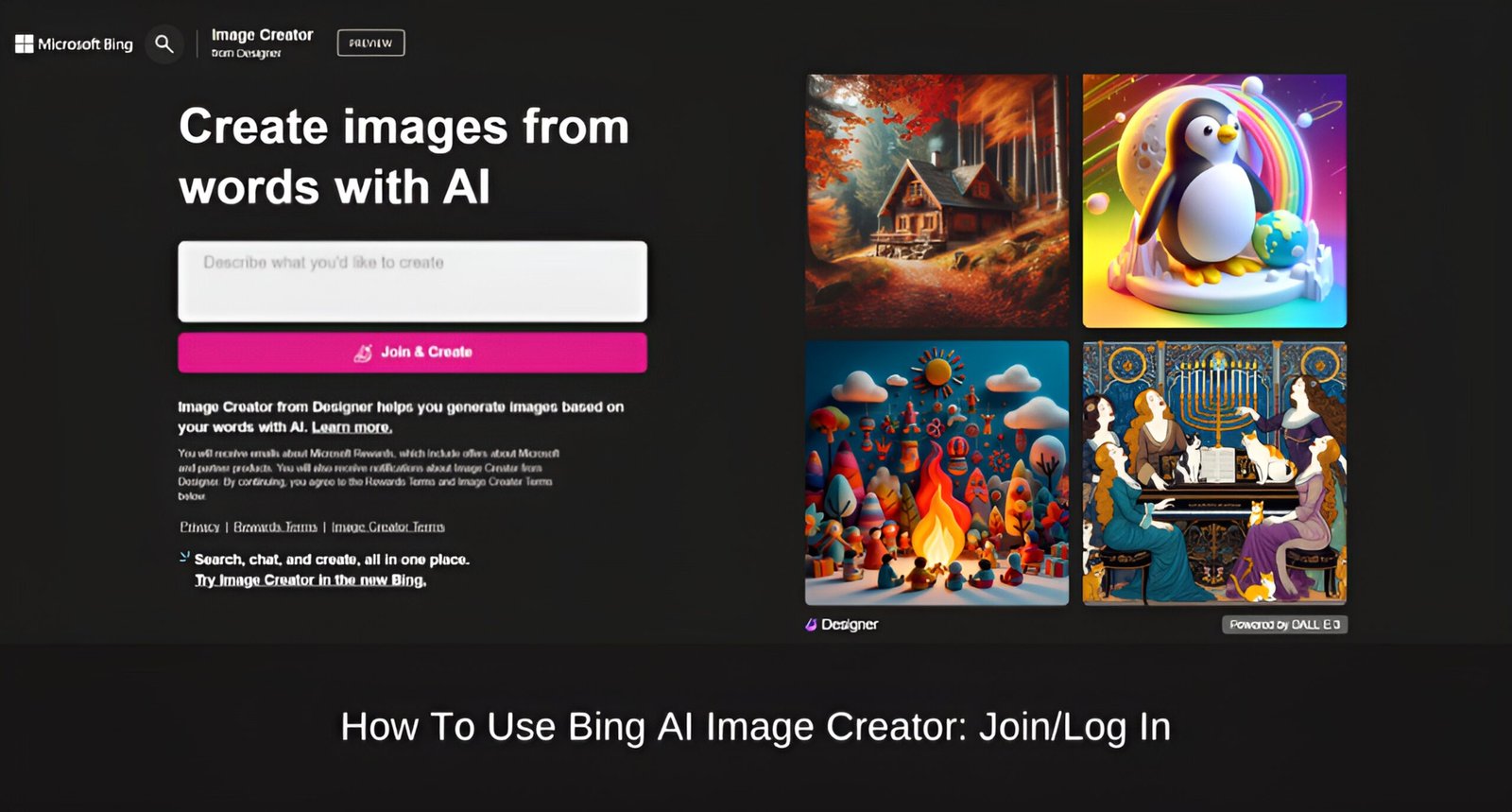
To use Bing AI Image Creator, make a Microsoft account on account.microsoft.com or if you already have an account then click on Join then login to you account. Then, either click the Chat icon on bing.com or go to bing.com/create. Keep it simple!
2. How to use Bing AI Image Creator: Enter Your Prompt!
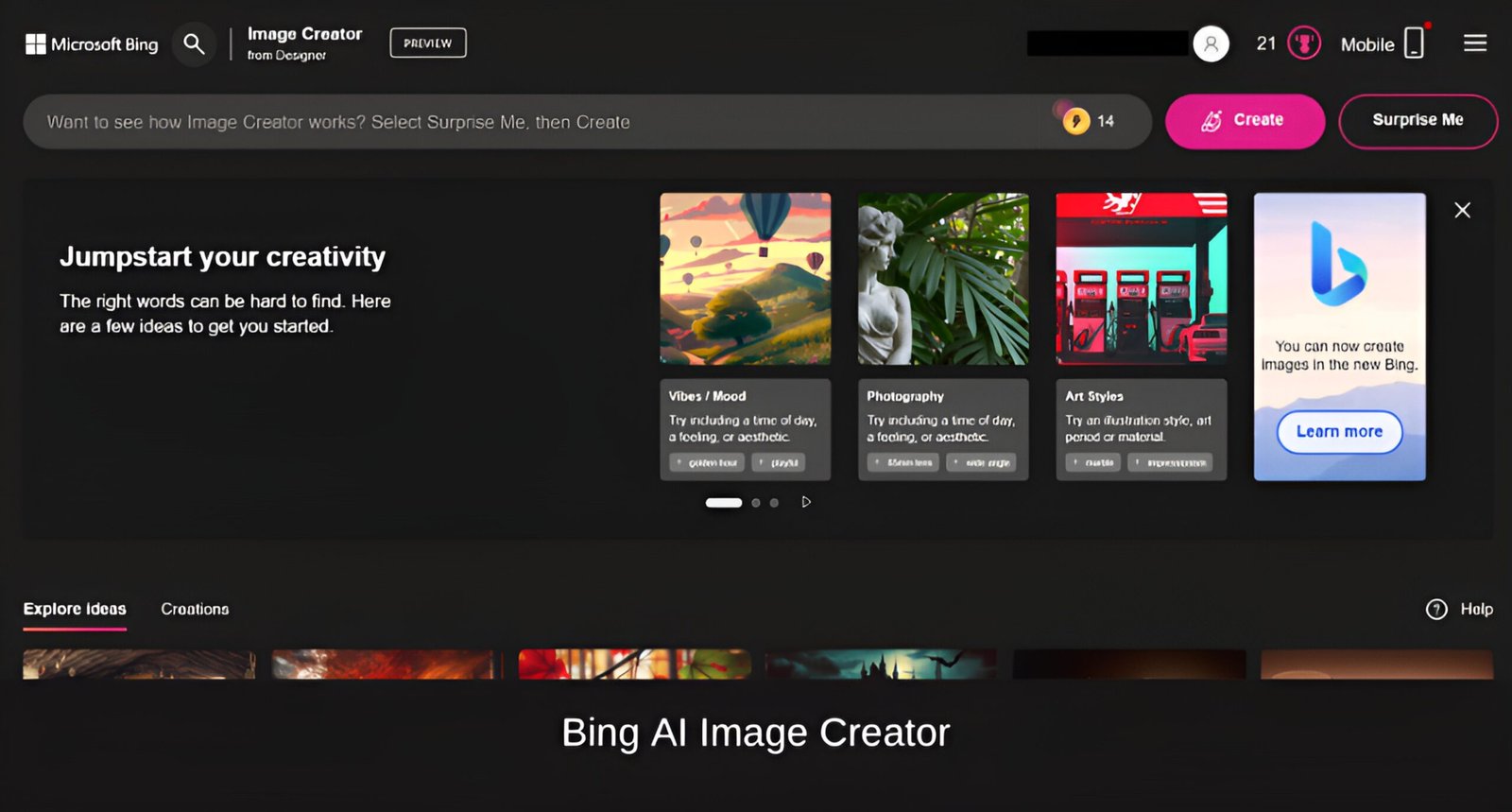
After successful log in to your Bing AI Image Creator, Describe the image you want thoroughly in the text area. Think of it like talking to a chatbot – the more details, the better. Once you’re done, hit Create. Simple as that!
For this prompt, I’m going to request the following: “Freelancers in Paris.” Then I’m going to click on Create and wait for my images to be generated.

3. How to use Bing AI Image Creator: View your results!
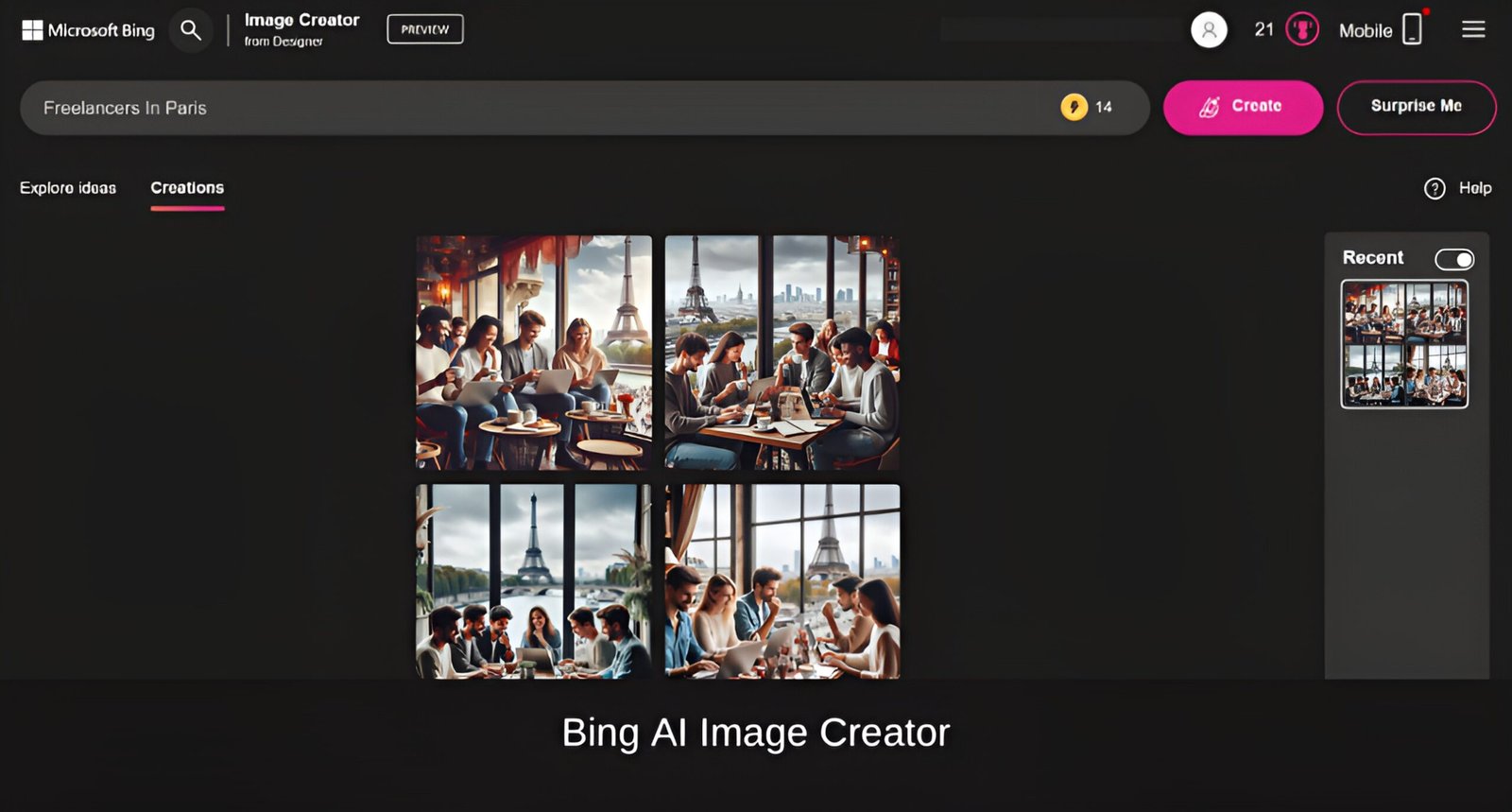
Check your results once the images are ready. Both DALL-E and Bing AI Image Creator usually show four generated images per prompt. Keep in mind, free AI generators may not create perfect lifelike images. You might notice some errors, like in finger positions or keyboard keys.
As you can see in the examples below, the Bing AI Image Creator captured almost exactly what I described. It didn’t faced any challenge generating images of “freelancers in Paris”, it’s accurate enough. Keep it simple!
4. How to use Bing AI Image Creator: Download Your Image’s!

Once you’ve checked the generated images, I chose to download the image below. Just click on the image, and it expands, offering options to Share, Save to your account, Download, or provide Feedback. It’s important to note that you can download one, all, or none of the images. You have the flexibility to choose what suits your preference. This user-friendly interface allows you to easily navigate and decide how to manage the generated content. Simplifying the process, it ensures a hassle-free experience in obtaining the images according to your needs.
To get more creative prompts, include keywords like digital art, photorealistic, futuristic, 3D render, abstract, dreamy, detailed sketch, etc. For instance, I added “create an abstract image where AGI has taken over the world. It should be futuristic,” and here’s what Bing AI Image Creator came up with. Keep it simple!
5. How To Use Bing AI Image Creator Website On Your Desktop?
If Bing AI Image Creator does not generate an image, you will have to wait for the feature to go live on your account. Meanwhile, you can head to bing.com/create to generate AI images in a similar fashion. Here too you get 25 image generations per day, with longer wait for generations after this limit is exhausted. Bing Image Creator is based on DALL-E 2.
You can enter your prompt at the very top to start creating AI artworks. Then, you can click on each image and download them in a larger resolution. It outputs a JPG image of 1024 × 1024 resolution.
6. How To Use Bing AI Image Creator on Android and iOS for Free?
Both Android and iPhone users can easily generate images with Bing AI Image Creator by installing the Bing – Chat With AI & GPT 4 app on their smartphones. For Android users, open the Play Store app, and for iOS users, open the App Store app. Once installed, enjoy the convenience of creating images on the go with just a few taps. This user-friendly mobile app ensures a seamless experience for both Android and iPhone users, making image creation accessible anytime, anywhere. Simplify the process by having the Bing AI Image Creator at your fingertips.
What To Do If Bing Image Creator Isn’t Working?
To get better results, be more specific in your prompt if the image isn’t accurate. Keep in mind, it’s a new model, and perfection isn’t guaranteed. If you encounter a content warning, your prompt may have breached Bing’s policy; report it if you disagree. If processing takes long, you might be out of boosts, but it usually completes within a few minutes. Simplify the process by refining your prompts for improved outcomes.
Conclusion
To use Bing AI Image Creator for free, whether on the web, Android, or iOS, follow the simple steps mentioned above. Having tested this AI art generator on various platforms, I can vouch for its seamless performance without any hiccups. As someone who has used Stable Diffusion previously, I found Bing AI Image Creator to be equally impressive. The user-friendly interface and consistent functionality across different platforms make it a reliable choice for hassle-free AI-generated image creation. Try it out and experience effortless creativity on the go!
How to use Bing AI Image Creator: FAQ’s!
1. Can I create images using Microsoft Copilot or Bing Chat?
Two easy ways to use Bing AI Image Creator: Go to bing.com/create, as explained earlier, or create images directly from Microsoft Copilot or Bing Chat. Keep it simple!
Ask Bing AI Image Creator or Microsoft Copilot to create an image right from the chat window. It’s the same process for both. Keep it simple!
- Open Microsoft Edge
- Go to Bing.com
- Click on Chat
- Write your prompt, it can begin with a phrase like “create an image” or “generate a photo”, but it’s not necessary. Bing AI Image Creator typically recognizes your intent.
Bing AI Image Creator can create images in any conversation style, whether it’s set to Creative, Balanced, or Precise.
One of the pros of using Bing AI Image Creator to generate images is that you can ask follow-up questions to have Bing adjust the image, as the example above shows. Bing proposes questions like, “Can you make the lion wear a hat?” and “Change the color of the Vespa to pink”.
2. Is There A Waitlist To Use The Bing AI Image Creator?
No need for a waitlist to use Bing AI Image Creator now. Simply log in to the website with your Microsoft account, and you’re good to go. The streamlined process ensures quick access without any delays. Enjoy creating images hassle-free with this straightforward approach, making it easy for anyone to get started.
3. Is Bing AI Image Creator free?
Currently, Bing AI Image Creator is free, and you can purchase more boosts if needed. Boosts act like credits, with each prompt using one. Initially, users got 25 boosts, now increased to 100. When boosts run out, image generation takes longer, up to five minutes instead of 10-30 seconds. Enjoy creating without interruptions!
Microsoft now refills boosts daily, ensuring users have a consistent supply. Additionally, users can redeem Microsoft rewards to get extra boosts. This user-friendly system provides flexibility and accessibility, allowing users to maintain a steady flow of boosts for their image creation needs. Keep it simple and enjoy hassle-free boosting!
4. Do I Own Bing AI Image Creator-Generated Images?
As of now, AI-generated images, including those from Bing AI Image Creator, aren’t protected by copyright laws since they lack human authorship. These images carry an invisible watermark indicating they are AI-generated, including Bing’s details and the creation timestamp.
Controversy arises as AI bots are trained on images from various online sources, potentially created by others. Although your art is unique, it’s influenced by countless internet artists.
Note: Copyright rulings may evolve. The USCO plans sessions in 2023 to delve into the matter and consider adjustments. Keep it simple!
5. Is Bing AI Image Creator The Same As DALL-E 2?
DALL-E 2 and Bing AI Image Creator differ. Microsoft is upgrading to the advanced DALL-E 3 in Bing Chat, coming soon for ChatGPT Plus subscribers. Currently, Bing is the exclusive free platform for DALL-E 3. Stay tuned for updates! Keep it simple!
6.How Do You Write Prompts To Create Images Using Bing AI Image Creator?
To get the best results, be specific in your prompts. Think of it as giving a detailed description of your desired image, using adjectives, nouns, verbs, and even styles. Whether you want a photo, cartoon, painting, or 3D render, the style matters. Follow this format: Adjective + Noun + Verb + Style. This straightforward approach ensures accurate and creative outcomes. Simplify the process and let your imagination guide the AI for personalized results.